With remote work now a permanent fixture for many, a reliable and robust home Wi-Fi connection is no longer a luxury but a necessity. It may be a funny cliche, but working from home is no longer just a refuge for people who want to spend the day hanging out in their boxer shorts or coziest dressing gown. From small business through to the largest multinational, for many, some degree of remote work or work from home is now an essential part of work.

This of course shifts the challenges and burden of providing reliable networking from the business office to the home. Experiencing dropped calls, slow loading times, inconsistent connectivity, glitchy video and audio during calls, and frustratingly failed file transfers can significantly impact productivity and add unnecessary frustration to the workday. Achieving a stable and efficient environment for work and leisure often hinges more on fundamental network principles than solely on the latest wireless technology. This post explores key strategies to enhance your home Wi-Fi performance through careful planning and technology selection.
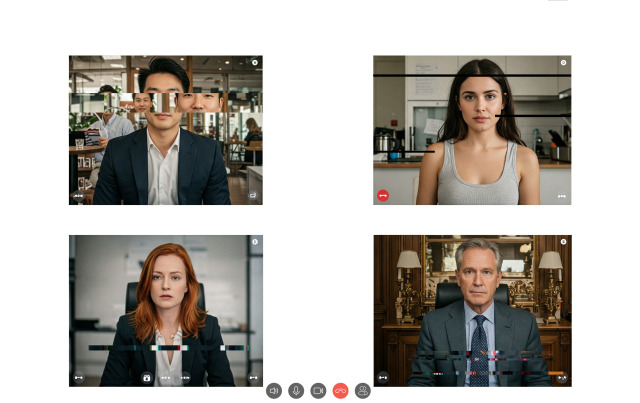
Editor Alex here: A little bit of history on this one. Back during the pandemic, I wasn't just my organisation's security chief. I was also the person everyone turned to for networking and Wi-Fi advice, even other people in tech. This post is an update and refresh of a post I created for the company intranet back then. After an epidemic of dropped Zoom calls and people yelling "can you hear me?" this article was part of the solution.
As the diagrams for this article were originally created with people using laptops in mind, it may be tricky reading some of the text on the diagrams on mobile. While we make efforts to ensure our blog posts read well on PC and mobile, this one will lend itself to being a good PC read if you need the detail of the diagrams.
This blog post comes with one more disclaimer. Our approach to our posts is to educate with real information. We don't "dumb things down", instead we work to take you on the journey. Unfortunately Wi-Fi is quite technical and this post may be daunting for some. If it's proving a bit much but you still need assistance, you can always reach out to AFSecure for help.
A foundational understanding of Wi-Fi frequencies and the evolution of Wi-Fi standards is crucial to optimising your network. Most typical home Internet routers broadcast on two primary frequencies: 2.4GHz and 5GHz. More recent advancements have introduced the 6GHz band with Wi-Fi 6E and further capabilities with Wi-Fi 7.
-
2.4GHz: This frequency offers a wider range and penetrates solid objects like walls more effectively. However, it is also more susceptible to interference from other household devices (like microwaves, Bluetooth devices, and even cordless phones) and generally provides lower data speeds. It's suitable for basic tasks such as email, general Browse, and voice calls where consistent range is prioritised over high speed.
-
5GHz: This frequency provides significantly faster speeds and is less prone to interference due to fewer devices operating on this band. Its main drawback is a shorter range and a decreased ability to penetrate walls and other obstacles. This makes it ideal for bandwidth-intensive activities like high-resolution video conferencing, screen sharing, and streaming.
For optimal performance, particularly for demanding work tasks, aiming for a strong 5GHz signal where possible is highly recommended. While a stable 2.4GHz connection can suffice for less intensive applications, interference on this band can lead to inconsistent performance, even impacting low-bandwidth activities.
The introduction of Wi-Fi 6E brought the 6GHz band into play. This band offers a significant amount of new, clean spectrum, meaning far less interference compared to the congested 2.4GHz and 5GHz bands. Devices compatible with Wi-Fi 6E can utilise this band for potentially faster speeds, lower latency, and reduced congestion, particularly beneficial in dense environments with many Wi-Fi networks.
Building on these advancements, Wi-Fi 7 represents the latest generation of Wi-Fi technology. Wi-Fi 7 operates across the 2.4GHz, 5GHz, and 6GHz bands and introduces features like wider channels, Multi-Link Operation (MLO), and improved modulation schemes. While promising increased theoretical speeds and efficiency, realising these benefits depends heavily on having compatible devices and the specific network environment.
Regardless of the Wi-Fi standard, several factors can negatively impact your signal strength and stability:
- Physical Obstructions: Building materials (especially dense ones like concrete and brick), large metal objects, and even significant amounts of water (like fish tanks) can attenuate Wi-Fi signals.
- Interference: As mentioned, other electronic devices operating on the same frequency bands can disrupt your signal.
- Distance: The further your device is from the wireless access point, the weaker the signal will be.
- Positioning of Equipment: The location of your router or access points significantly affects coverage.
- Network Congestion: A high density of Wi-Fi networks in your vicinity, particularly on the 2.4GHz and 5GHz bands, can lead to increased interference and reduced performance.
To mitigate these issues and achieve the best possible network performance, focusing on fundamental strategies is key.
To aid with understanding, we've visualised every scenario. Using the UniFi Design Center we have mocked up a "standard" house and demonstrated how it impacts Wi-Fi signal. In this situation the Wi-Fi router is in the Living Room, and the WFH office is in the Study. In each of these scenarios the core principles will still apply, but both Wi-Fi 6(E) and Wi-Fi 7 will help to push your signal reach a bit further due to newer Wi-Fi advancements such as beamforming. We've not included 6GHz signals in the below scenarios as if you're struggling with 5GHz signal penetration, 6GHz isn't for you - the higher the frequency, the worse the signal penetration. Think of 6GHz as a technology that works best if you're in the same room as the router or access point that uses it.
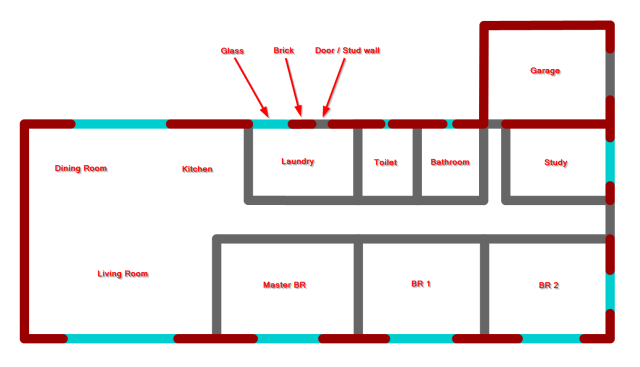
- Optimal Access Point Placement: Position your wireless access point(s) in a central location within your home, ideally elevated and away from walls and potential sources of interference. Avoid placing them in corners, near windows, or next to large metal appliances. Careful planning of access point locations based on your home's layout and where you use devices most is crucial.
- Prioritise Wired Connections: For devices that require the most stable and fastest connection (like your primary work computer, gaming consoles, or streaming devices), a direct Ethernet cable connection is the gold standard. This bypasses the limitations of Wi-Fi entirely, providing maximum speed, minimal latency, and a far more reliable connection. Running Ethernet cable through walls offers the most robust and permanent solution, although it may require professional installation.
- Consider Powerline Adapters: If running Ethernet cables is not feasible (e.g., in a rental property), powerline adapters offer a viable alternative. These devices use your home's existing electrical wiring to transmit network data. While typically slower than a direct Ethernet connection, they generally provide a more stable and faster connection than Wi-Fi in areas with poor wireless coverage. Performance can vary depending on the quality and complexity of your home's electrical wiring.
- Evaluate Mesh Wi-Fi Systems: For larger homes or properties with significant dead zones, a mesh Wi-Fi system can provide more consistent coverage by using multiple nodes. While convenient for extending wireless coverage, the performance of a mesh system is still dependent on the wireless link between the nodes and the overall network conditions. They can be an effective solution for improving Wi-Fi coverage in challenging layouts but should be considered alongside or in conjunction with wired backhaul options where possible for optimal performance.
- Utilise Beamforming: Many modern routers and access points support beamforming, a technology that directs Wi-Fi signals more efficiently towards connected devices. While not a substitute for good placement or wired connections, it can offer a modest improvement in signal strength and stability for compatible devices.
So let's put these strategies into practice
Router stays in the living room
With the router unable to move from the Living room, on the 2.4Ghz band we see a weak signal in the study and no signal on the 5GHz band. This is an experience that will have you pulling your hair out. If you have your router close to your workspace then leaving it where it is could be totally fine. For anything else, this configuration is likely to be the source of trouble.
2.4GHz router in living room
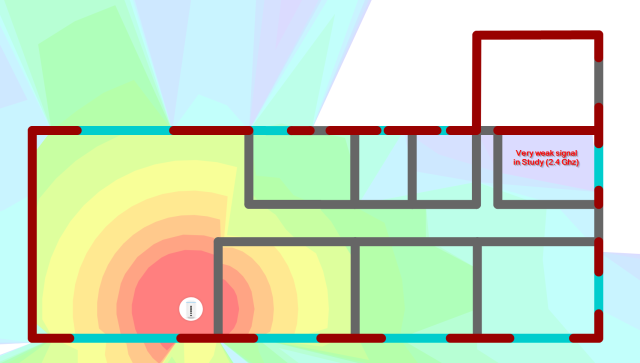
5GHz router in living room
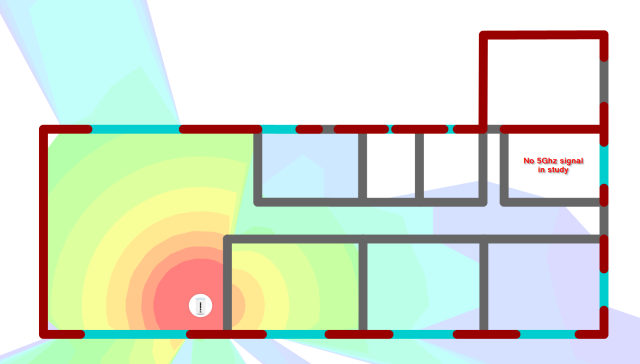
Move the router to be central
This is easier said than done as most NBN connections can't be easily moved, but let's assume that's not a problem... How do we fare? If we move the router we see an interesting problem. 2.4GHz signal strength has increased but 5GHz is still non existent. This is because we still have the problem that 5GHz signals don't penetrate well. As we can see on the 2.4GHz range, we have a signal that's OK now. It should be able to withstand light interference and shouldn't cause drop-outs. The issue here is going to be speed. Voice calls will be OK. High resolution video and screen sharing are likely to be problems.
2.4GHz router in central location
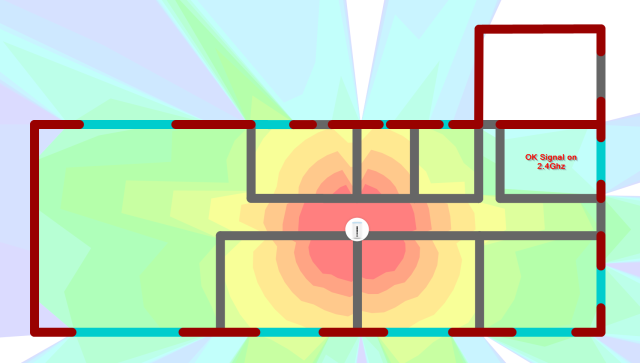
5GHz router in central location

The guy at the shopping center sold me on Mesh (for a bajillion dollars)
So you've heard about Mesh. Yes mesh can solve these issues, but there are a few massive caveats you need to keep in mind:
- Mesh Wi-Fi typically tries to use 5GHz as the link between radios, so you still have to have your radios close together, even line of sight if possible. If your mesh is falling back to a 2.4GHz link your connection will be back to a horrible experience.
- Because of the above use of 5GHz links, you may need more mesh devices than you expect.
- Mesh "throws" the traffic from access point to access point. Each access point needs to collect and re-transmit the signal. As a result your overall speed is reduced and each "throw" adds latency when using mesh.
In the mock-up below I have stretched the mesh access points to the limit of their working range and as can be seen below the 2.4GHz is amazing, while the 5GHz signal is a significant improvement but could be better. In this mock-up the mesh only worked with the access points situated in the hallway with line of sight.
With mesh we're now in the territory of a "good" signal. This will do the job for most activities including high resolution video calls and screen sharing. The biggest potential challenge here is the loss of speeds when trying to pull down and transmit large files. Of course if you don't have a fast Internet connection to begin with, you may never notice the difference. If you are dependent on too many mesh "hops" (the signal bouncing from mesh node to mesh node) then even low bandwidth but latency sensitive applications like voice and video calls will suffer. The other challenge to consider is the cost of many common W-Fi mesh systems. By the time you spend this money hardwired connections (even if you need to pay an electrician to install points) don't look so pricey.
If it's deployed correctly, mesh is best thought of as a great way to address Wi-Fi coverage gaps, but a poor choice where wireless speeds and/or latency are important.
2.4GHz mesh
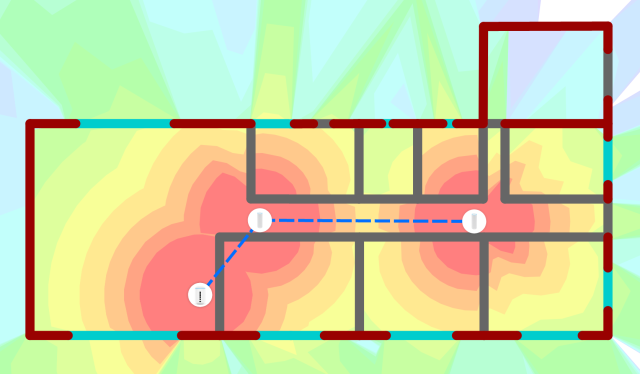
5GHz mesh
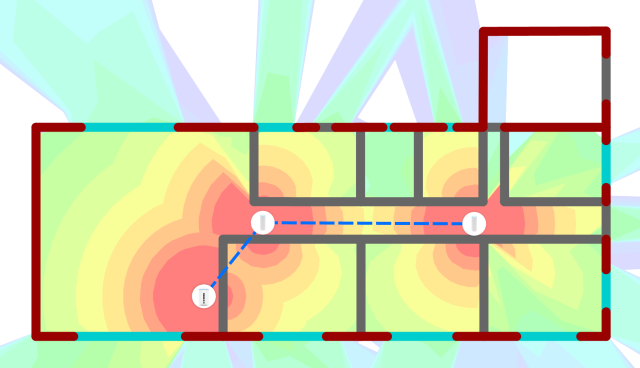
What about hardwired cable
This is the gold standard, a network cable running between your access points (or router and access point). With this setup you guarantee a stronger signal and you also have the freedom to put your access point where it's needed most. The challenge of course is A) you need someone who can run these wires and B) this is a non-starter if you're renting. Luckily there are devices known as powerline adapters that will turn your power cables in your house into a network, these can be in place of a dedicated network cable. Of course if you use powerline adapters your milage may vary so double-check the return policy of the store you purchase them from first. If you want the best speeds there is no substitute for a hardwired connection. Powerline sits as a close "second best" option because speeds are typically slower than an ethernet cable, but faster and more reliable than wifi mesh. Either way if you're willing to plan things out this really is the gold standard.
Bonus benefit
The hidden benefit of this approach in this scenario is the penetration of 5GHz Wi-Fi into the garage. As hardwiring is the only scenario (in this specific case) that brings the access point into the study, it is able to penetrate the internal brick wall seperating the garage from the rest of the house. Why does this matter? If you happen to have a modern Internet connected car or electric vehicle that pulls down constant online updates, or just a high resolution wireless security camera in the garage, fast Wi-Fi will be something you care about. If your garage Wi-Fi needs just extend to low bandwidth devices such as a solar controller or battery system a basic 2.4GHz connection will be fine.
2.4GHz hardwired
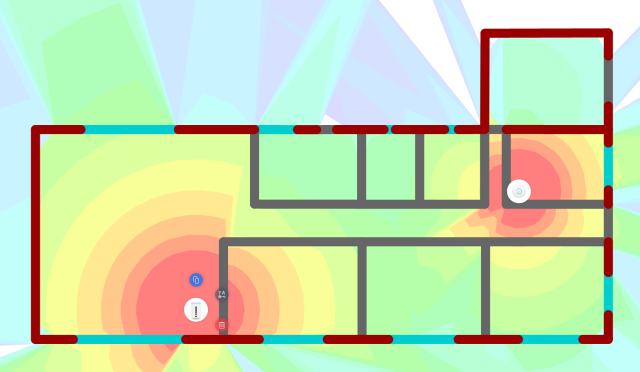
5GHz hardwired
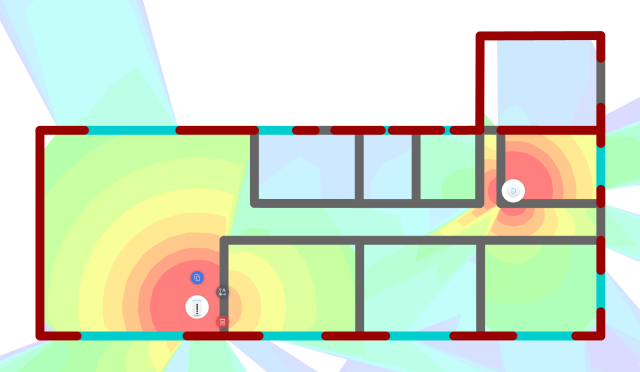
Obnoxious shouting
There's another pitfall to be careful of, but we need to paint the picture.
Imagine a crouded shopping centre at Christmas. It's busy, it's noisy. Person A (let's call him Andy) and person B (let's call her Betty) are trying to have a conversation but they're far apart so Andy shouts his loudest over the top of the noise. Betty can't shout that loud, so she's talking back. In this scenario, Betty can hear Andy, but Andy can't hear Betty.
It may sound silly but this is exactly what some home Internet routers do. They have their Wi-Fi transmit power turned up so high that they shout it out, but your phone, your laptop and other devices can't reply back with the same transit power. This creates a false sense of coverage, you seem to have a Wi-Fi signal all over the house but it's unreliable and doesn't work when you need it to. Ever tried to load something on your phone only to see it wait and then drop off Wi-Fi and on to 4G/5G before loading starts. This is precisely what's happening. It's actually the worst case scenario, the appearance of coverage without it really being there.
There's no replacement for fundamental principles
In conclusion, while newer Wi-Fi standards like Wi-Fi 6E and Wi-Fi 7 offer exciting possibilities for increased speed and capacity, the most significant improvements in home network performance often come from a focus on fundamental principles. Careful planning of your network layout, strategic positioning of wireless access points, and critically, prioritising wired Ethernet connections wherever possible, will deliver the most stable, fastest, and reliable experience for your demanding online activities. Newer Wi-Fi technologies can certainly enhance a well-designed network, particularly in congested environments or with compatible devices, but their full potential is best realised when built upon the reliable foundation of thoughtful network design.
Remember, if your Wi-Fi is harming your remote work experience, you can always reach out to AFSecure for help.

